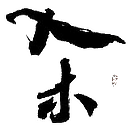tech-notes:running-acme.sh-on-synology
Permission Denied
Sorry, you don't have enough rights to continue.
Login
You are currently not logged in! Enter your authentication credentials below to log in. You need to have cookies enabled to log in.